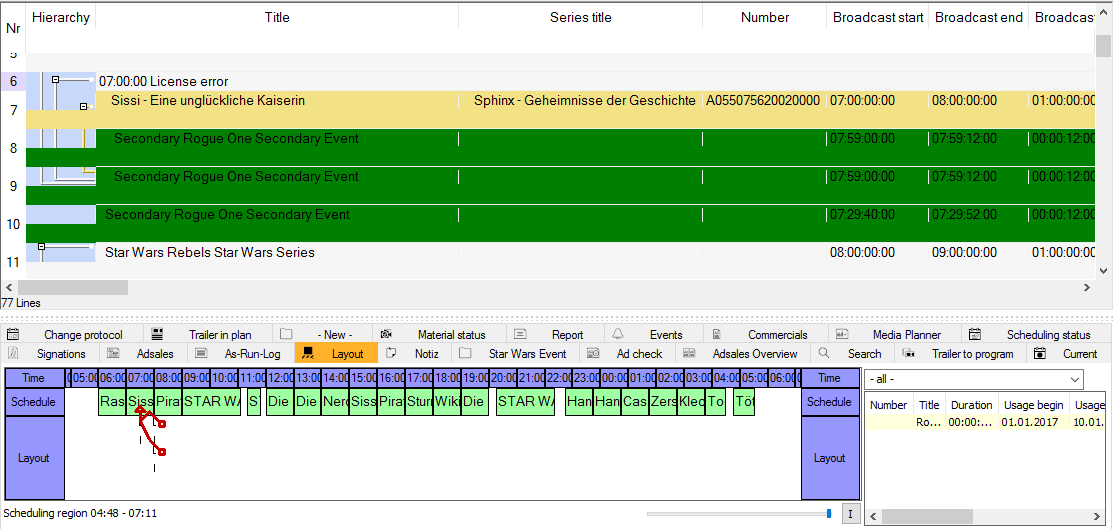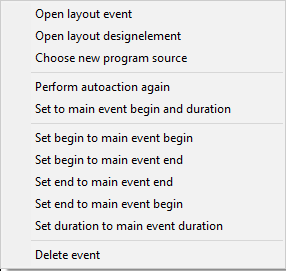1.3.6 Scheduling and Editing Layouts
Layouts - also called secondary events - are events which serve as additional design elements for the channel in form of crawls, inserts etc. They deliver further information to the viewers regarding the current or following program. Secondary events represent an individual hierarchy level and can be scheduled to events (e. g. as squeeze-backs) or directly to the plan (as a time insert).
Scheduling Layouts
In the Planner secondary events (layouts) can be scheduled by assistants (e.g. scheduling of Back agains after ad breaks for all plan events), see Secondary Events and 4.2 Dialog Edit Ad Break.
Or else you may schedule and edit layouts manually for individual plan events. For this purpose please utilize the tab Layout in the data bar of the Planner: The tab Layout lists all scheduled events in the first horizontal line (Schedule). The window on the right contains all secondary events that have a valid period of usage for the current day and channel. To schedule a layout, please select the respective element in the list and pull it to the plan event in the tab Layout per drag and drop. The layout will be located into the second horizontal line (Layout).
Hinweis:
It makes sense to color secondary events separately (see 4.1.2 Tab Color). The column Secondary infos shows the details to the layout. In case you reschedule events you need to recalculate the affected secondary events to effect a reload of their positions. This is done with the function Recalculate secondary events (2.2 Tab Planning).
Editing Layouts
You may edit all scheduled layouts in your broadcast plan, e. g. by defining a precise start or end time. A right-mouse menu (right- mouse click on a layout in the tab Layout) provides you with diverse editing options.
Open Layout Event
The dialog Edit secondary event serves to edit the layout data such as the precise begin, the duration or texts.
Open Layout Designelement
Opens the dialog Edit design element.
Choose new program source
A scheduled layout can be assigned to a different program source: if instead of „Wednesday 20.00 PM American Chopper - New sequence“ you need a forecast for „Saturday 21.00 PM ...“ please select this option in the right- mouse menu of the layout.
Perform auto action again
In case that you have modified layouts in its position and length (e. g. by adjusting the layout to the duration of the main event) you can perform this action again in order to attain the update.
Set to main event begin and duration
The assigned layout starts and ends simultaneously with the scheduled event (similar duration).
Set begin to main event begin
The layout is positioned to the start of the assigned main event.
Set begin to main event end
The layout starts directly at the end of the assigned main event.
Set end to main event end
The layout ends at the same time as the assigned main event.
Set end to main event begin
The layout will be positioned in a way that it directly ends with the start of the main event.
Set duration to main event duration
The layout receives the same duration as the main event
Delete event
Removes the layout from the main event (the layout will not be deleted).