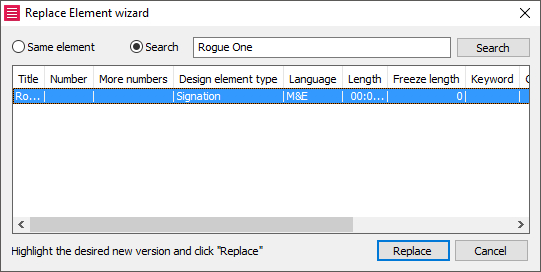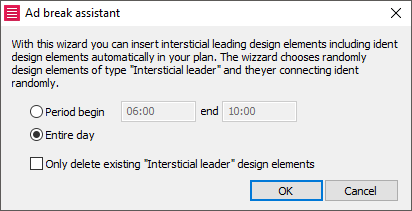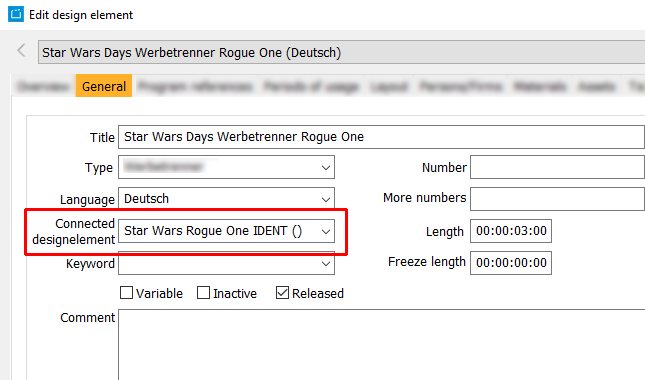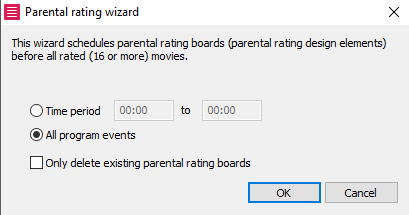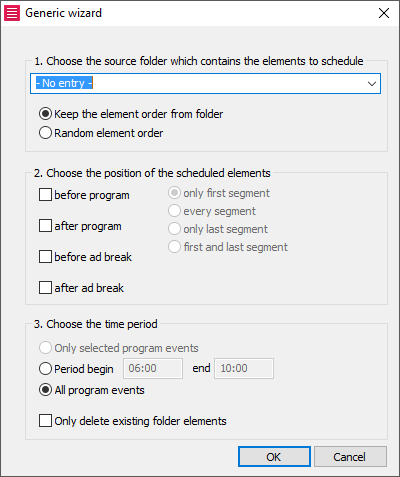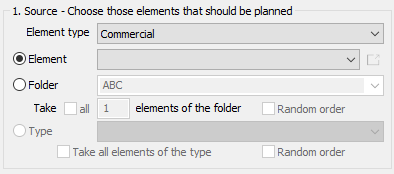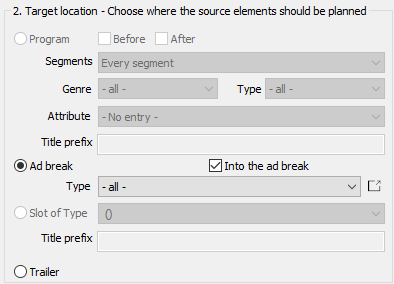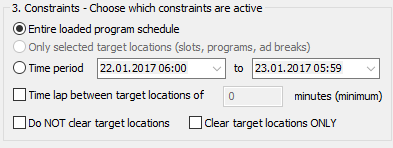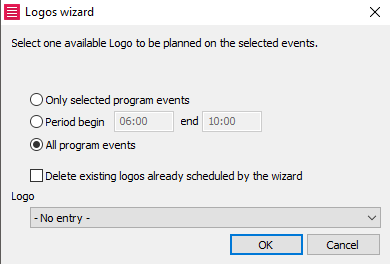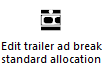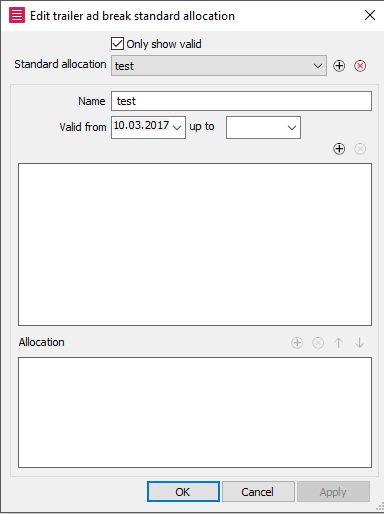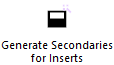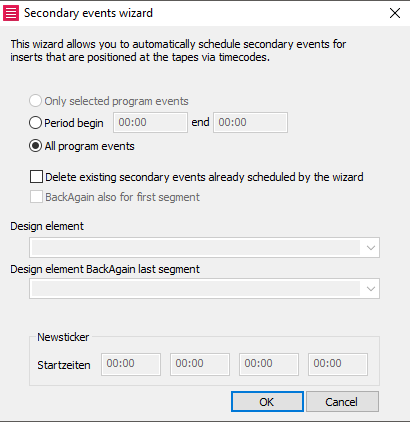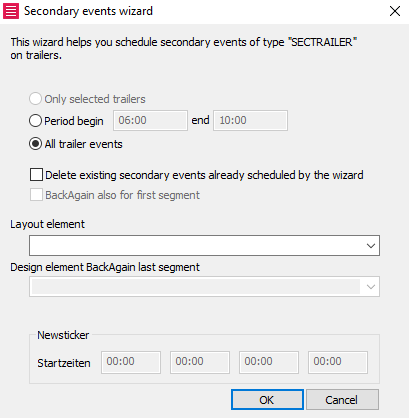2.5 Tab Wizards
In this tab you can press the following buttons:
Icon | Label | Description |
|---|---|---|
| Save | Saves the current program plan. Please make sure to save your broadcasting plan regularly. Notice: Planner message on saving the plan Do you want to save your changes?: This message appears whenever there are unsaved changes in the background of the broadcast plan. Here it makes sense to firstly call the function Track changes before saving the plan. This message can be activated/deactivated in the options of the Planner (Admin > Options > Broadcast date > Flag Apply modification log automatically).
| |
| Replace program version | This button opens the dialog Version replacement wizard. | |
| Replace element | Similar to replacing program versions you may also replace other elements in the broadcast plan that are NOT program events. This way you can replace trailers, design elements or commercials.
| |
| Remove empty slots | Removes empty slots. | |
| Interstitial leader wizard | This wizard plans design elements of a certain type, which separates ad breaks from programs. These design elements (interstitial leaders) have a certain length an can be planned automatically with this wizard. The wizard inserts the design elements between commercials and non-commercials like trailers or programs. Please enter the period in which the design elements should be inserted and click OK. Notice: When no interstitial leaders are scheduled, please note the following:
You can also schedule so called Idents (= Identifiers) with the interstitial leaders. Idents are design elements of the type Ident, which are linked with the interstitial leaders. You can associate interstitial leaders with idents in the dialog Edit design element > General > Connected design element. | |
| Parental rating wizard |
The Parental rating wizard only works, if design elements of the type Parental rating board exists. These design elements also need a correct period of usage. Furthermore, the design elements need to be tagged with keywords, which can be linked to the parental rating boards in Admin > Edit parameter > Parental rating. For more information on how to configure the parental rating wizard, please click here. | |
| Generic wizard | With the help of the generic wizard you have the option to schedule design elements, boards and trailer versions as desired. The elements are scheduled from folders that were created previously. It is necessary to activate these folders for using them for your service. Please proceed as follows:
| |
| Scheduling assistant | The scheduling assistant serves to schedule certain elements individually or from folders into your broadcast day. You can thereby choose the destination and the criteria for scheduling the elements. You can schedule the following elements:
If you have deactivated the option Close dialog after execution, the dialog will stay open after the elements have been scheduled and you can perform more automatic schedulings. | |
| Logo wizard | Logos can be scheduled by means of the logo wizard. The logo wizard can be opened in the header Wizards > Logo wizard. It enables you to allocate a logo to selected program events, to a certain time period or to all program events. Furthermore, it enables you to delete logos that have already been scheduled by the wizard. | |
| Edit trailer ad break standard allocation | This dialog enables users to create a standard allocation for trailers; the corresponding ad breaks in the Planner will be filled in automatically. You can create a new standard allocation by clicking on the button . After entering the name and the validity date, you can fill in the fields:
After that, you can enter the allocation. Clicking on the button in the area Allocation opens a search window which allows you to search for trailer versions. You can include a version from the search result list by selecting the relevant version and clicking on Apply. | |
| Back-Again scheduling | Back-agains are secondary events that indicate the title of the running program, for example after a commercial break. To schedule back-agains please do the following:
Notice: After scheduling secondary events you may check in the tab Layout tab in the data bar whether the layouts were placed correctly. Here you can also correct the position of the events or check or modify the texts in the right-mouse-menu, see 1.3.6 Scheduling and Editing Layouts. If all secondary events are scheduled please don‘t forget to save the plan. In case you need to reschedule the plan, select the option Planning > Recalc secondary events (2.2 Tab Planning). The secondaries are adjusted to the new events. | |
| Squeeze-Back scheduling | Squeeze-backs are secondary events that are blended in as graphical elements within the end title credits of a movie. The picture is reduced to show a trailer or other element. To schedule a squeeze-back, please proceed as described in Back-Again scheduling. | |
| Upper-Third-Next scheduling | Layouts of this type mostly are title inserts of the subsequent program that are placed in the last third of the current program. To schedule an upper-third next, please proceed as described in Back-Again scheduling. | |
| Newsticker scheduling | A news ticker is a layout that serves to blend in the last news as a running text at the bottom of the screen. To schedule a news ticker, please proceed as described in Back-Again scheduling and enter the four start times for scheduling the news tickers. The Planner informs you about the times of the scheduled news tickers. | |
| Generate Secondaries for Inserts | Inserts are for example lower thirds, crawl texts etc. whose position and duration is defined via additional insert time codes of the tape. It is possible to import inserts automatically via an xml-import into the Planner (JobCtrl). The imported inserts are generated as additional time codes at the respective tapes via the tape positions. Independent of generating inserts automatically after import or manually, the Planner enables to create secondary events automatically for all inserts.This is also carried out via the Secondary events wizard. The Planner generates and schedules secondary events for all inserts of a certain type, provided that the Planner finds a secondary event of the same type. If the names/titles of the existing secondary events differ from those of the inserts, NO secondaries can be generated! The Planner informs you with a scheduling message about how many secondaries have been scheduled. | |
| Secondary on Trailer | The wizard Secondary on Trailer automatically applies all secondary events of the type SECTRAILER to all trailer versions of the broadcasting schedule. To use this wizard, please proceed as follows:
|