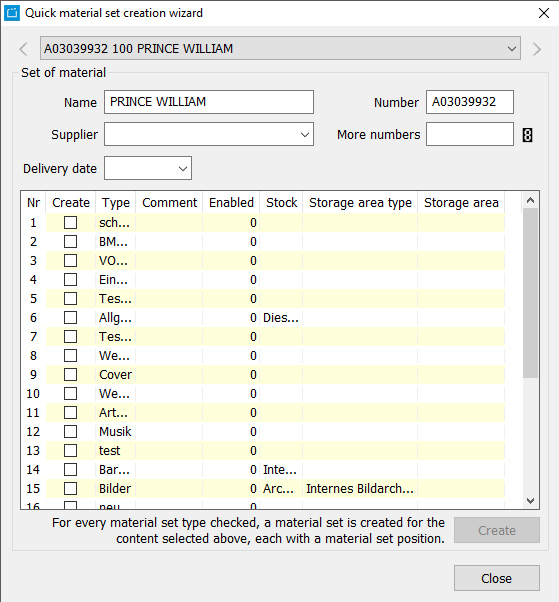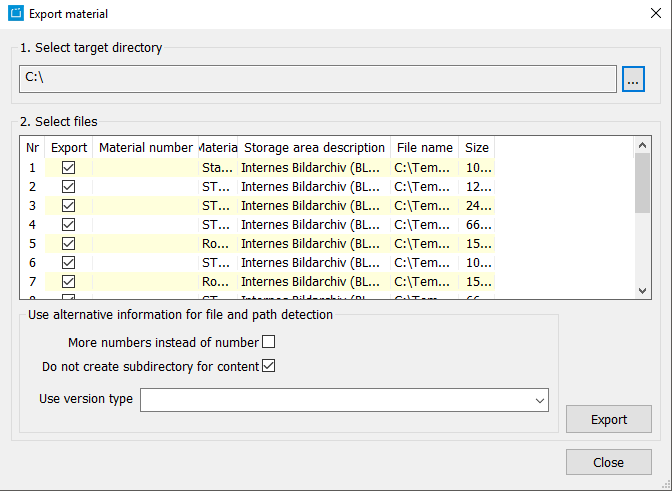1.9 Overview of all Wizards
| Name | Description | Where to Find It | Further Information |
|---|---|---|---|
| Licenses | |||
| Copy wizard for license information | The copy wizard for license information enables you to copy data from existing master licenses. | Select three or more licenses in the results or details area, then:
Or:
| 5.7 Copy Wizard License Information |
| Collective processing of licenses | With this wizard, you can edit multiple licenses at once. | Dialog Edit contract > tab Licenses > button Edit all selected licenses | 5.3 Dialog Collective processing of licenses |
| Copy license | With this wizard, you can copy an existing license for another program. | Dialog Edit contract > tab Licenses > button Insert copy of selected license into this contract | |
| Windows | |||
| Collective processing of windows | With this wizard, you can edit multiple windows at once. For example, you can change the start date of multiple windows at once or copy the selected windows and provide them with another window type. | Dialog Edit contract > tab Windows > button Collective processing of windows | 5.6 Dialog Collective Processing of Windows |
| Generate sales window and purchase window | With the wizard, you can generate purchase windows from sales windows automatically. This feature will especially comply with license distributors. In addition, the amount of broadcasts and reruns will be apply for purchase windows on sale licnes and sale windows. | Select multiple windows in the results or details area, then:
| |
| Move window to next month | With this wizard, you can move the selected window to the next month. | Select multiple windows in the results or details area, then:
| |
| Material | |||
| Lending wizard for material set | The lending wizard enables a simple lending and return of materials. | Select one or more assets/materials in the results or details area, then:
| 6.3.4.1 Lending Wizard |
| Quick material creation wizard | With this wizard, you can quickly create multiple sets of materials at once. | Select one or more assets/materials in the results or details area, then:
| |
| Export material | With this wizard, you can export data which is saved on the database like movie covers. The selected data like JPGs and PDFs is then saved on the selected target directory. If the flag Do not create subdirectory for content is activated, the wizard creates a folder for each material set, which contains the material set positions. | Select one or more assets/materials in the results or details area, then:
| |
| Import material | All customers who do not generate the material within the CE themselves but import it to prepare and edit it for the scheduling process can use the material import interface. The interface does not import material sets but files, e. g. images, videos, scanned contracts etc. However, material sets can be created directly on importing the files. | Header: Asset > Import | 6.2 Importing Material |
| Collective Editing | |||
| Multi edit programs | With this wizard, you can edit multiple programs at once. For example, you can change the channel affiliation for all selected programs. | Select multiple programs in the results or details area, then:
| 1.13.2 Tab Content |
| Multi edit series | With this wizard, you can edit multiple series at once. For example, you can change the channel affiliation for all selected series. | Select multiple series in the results or details area, then:
| 1.13.2 Tab Content |
| Multi edit sequences | With this wizard, you can edit multiple sequences at once. For example, you can change the channel affiliation for all selected sequences. | Select multiple sequences in the results or details area, then:
| 1.13.2 Tab Content |
| Multi edit parental raitings | With this wizard, you can edit the parental rating of multiple program versions at once. | Select multiple program versions in the results or details area, then:
| 3.7 Multi-Edit Parental Rating |
| Multi edit deliveries | With this wizard, you can edit multiple material deliveries at once. | Select multiple deliveries in the results or details area, then:
| 1.10.2 Reiter Asset |
| Miscellaneous | |||
| Open bookings book now | With this button, you can book open bookings. | ||
| Copy wizards for usage periods | In case that you want to create multiple program versions with the same usage periods, you can copy the usage periods. | Select multiple program versions in the results or details area, then:
| 7.2.3 Reiter Einsatzzeiträume |
| Episode change wizard | With this wizard, you can adopt the data of the selected episode to all subsequent episodes. You can determine, which program data you want to adopt and which not. | Dialog Edit series, tab Episodes, button Open the dialog of the episode change wizard | 3.3.2 Tab Episodes |